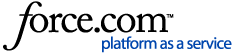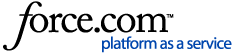Product: LaunchPad
Audience: Everyone
Hard to keep track of your ClassLink password? We've got you covered! It's easy to set up recovery options so you can reset your password any time you need to.
✔️ Password recovery options are available to you if the ClassLink Administrator in your school system has enabled them.
To set up your password recovery options, click your profile picture, then select SETTINGS.

Click the Recovery tab, then click a card to select your preferred recovery option. When you click a card, a slide-over opens, where you'll enter and save your information.
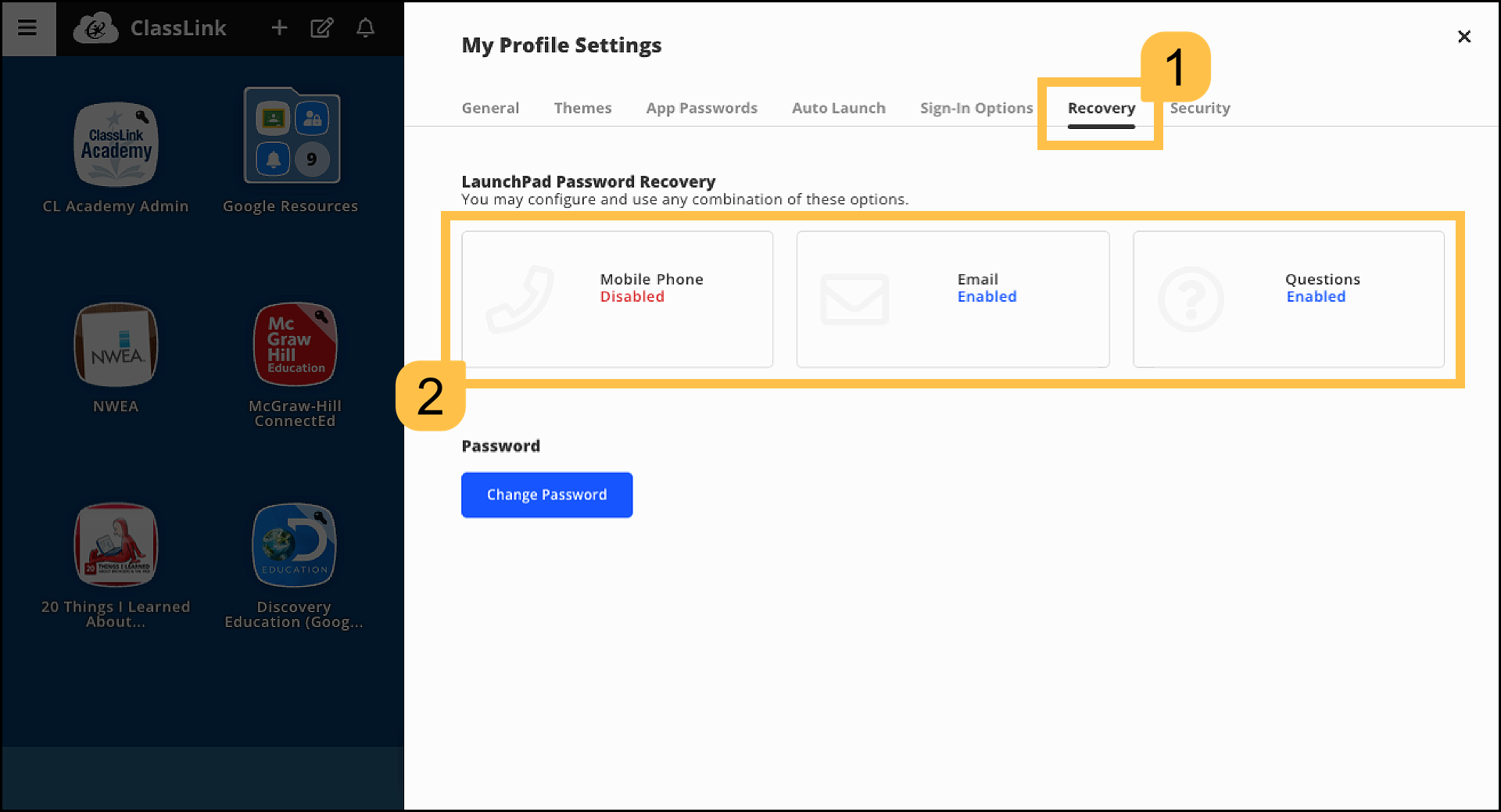
✔️ The cards you see in your Recovery tab depend on which options your ClassLink Administrator has enabled for you.
⚠️ If you select the Mobile Phone and Email options, you'll need to verify your account. If you select the Questions option, you'll be prompted to make your question selections and record the answers before saving.
💡 Need help resetting your password once your recovery options are set up? Visit I Forgot My Password. How Do I Reset It?
📚 Want to learn more? Take the Sign-in Options and Recovery course in ClassLink Academy. (Be sure you're logged in to view the course.)
© ClassLink