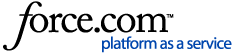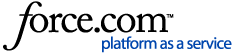Product: LaunchPad
Audience: Everyone
You try to make it memorable, but you’re bound to forget your password at some point. Not to worry—we’ve got you covered!
⚠️ Before resetting your password, check out the password recovery options setup article when you're already logged in. Contact your school for further assistance if you haven't previously set up Password Recovery.
✔️ Your school system may not give you the option to reset passwords on your own. Visit the LaunchPad FAQs article for login assistance. If you still can't log in, contact your school. If you’re a ClassLink Administrator, visit the enable password reset article to enable password reset for your students and staff.
Reset Password
- Access your school's login page and click the Help, I forgot my password option to reset your password. (If you don't have a "forgot my password" link, contact your school's IT department.)
- Enter your username, then click the checkmark button. If your school requires a code, enter it before clicking the button.
- Follow the on-screen prompts. For example, you may need to answer pre-selected security questions, enter a code received via SMS text, or reset your password by email.
- Enter your new password, confirm the password, then click the checkmark button.
You’re all set! 🎉
📚 Want to learn more? Take the Sign-in Options and Recovery course in ClassLink Academy. (Be sure you're logged in to view the course.)
©️ ClassLink