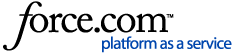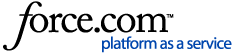Product: LaunchPad
Audience: Everyone
Do you have questions about how to navigate your LaunchPad or how to get the most out of your apps? We have all the answers you need!
How do I log in to my ClassLink LaunchPad?
What's my LaunchPad username and password?
ClassLink does not have access to your username or password. Your school can help you access that information.
- Step 1: Go to your school’s website and use any login guides that are available.
- Step 2: Submit a request to your school system’s help desk.
My account is locked! Now what?
Reach out to your school system’s help desk.
Why am I getting an error message when I log in with my Google or Microsoft Account?
You may be logging in with a personal Google or Microsoft account. If so, log out of that account and log in with your school account.
What's my Google Classroom or Teams Class Code?
Contact your instructor for the class code.
© ClassLink